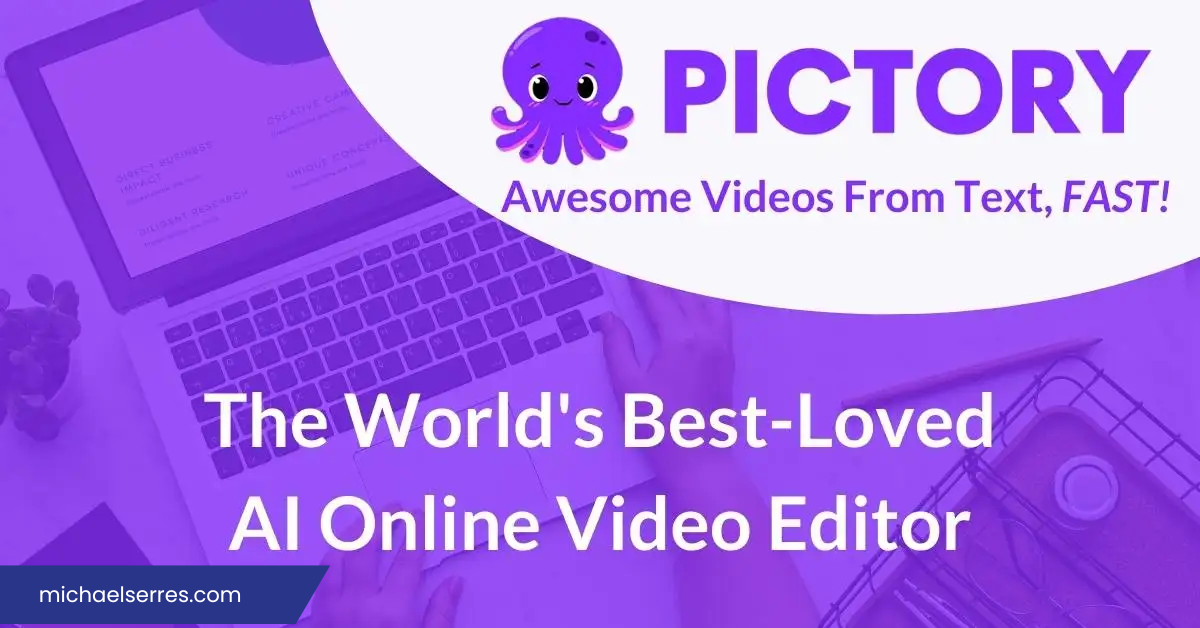
Are you tired of spending hours editing videos for your business? Look no further than Pictory.ai, the video editing tool that makes creating long or short, highly-shareable branded videos quick, easy, and cost-effective. With Pictory's advanced Artificial Intelligence (AI), you can turn your long-form content into bite-sized nuggets that are perfect for social media, all without any technical skills or software downloads required.
If you're new to Pictory, don't worry. In this step-by-step guide, we'll walk you through the process of signing up, creating your first project, and downloading your finished video. Whether you're a small business owner, marketer, or content creator, Pictory is the tool you need to take your video editing game to the next level.
Step-by-Step Guide
1. Sign up
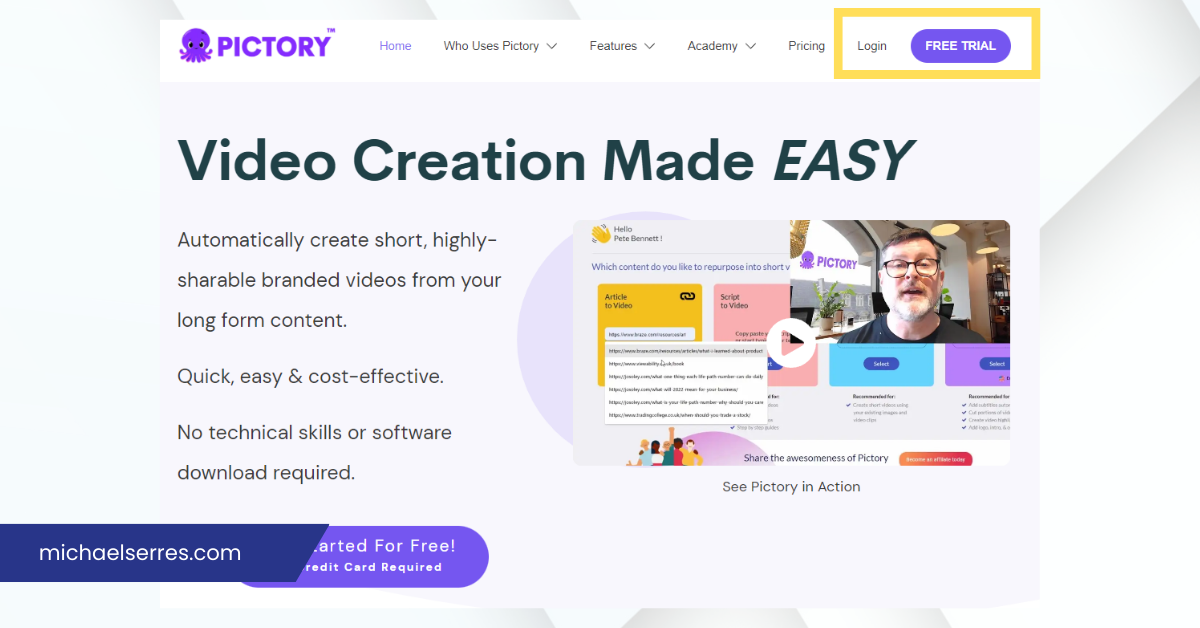
To get started with Pictory.ai, the first thing you need to do is sign up for an account. Go to Pictory.ai and click the “Sign Up” button on the home page. Next is to enter your name, email address and choose a password or you can sign in with your Google.
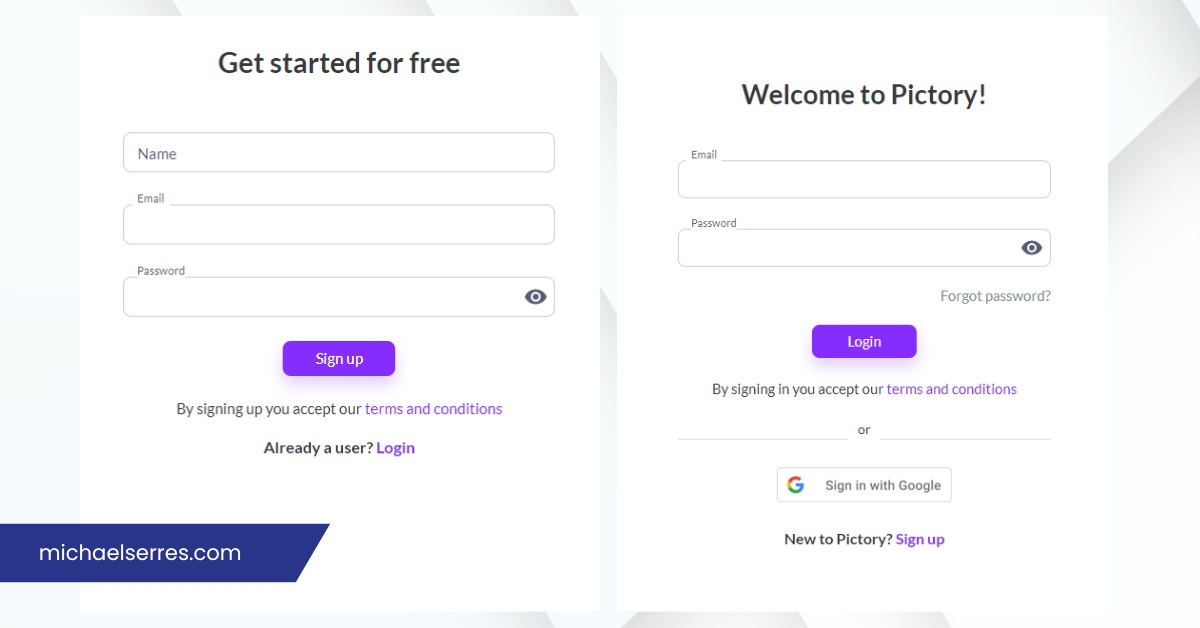
2. Create a Project
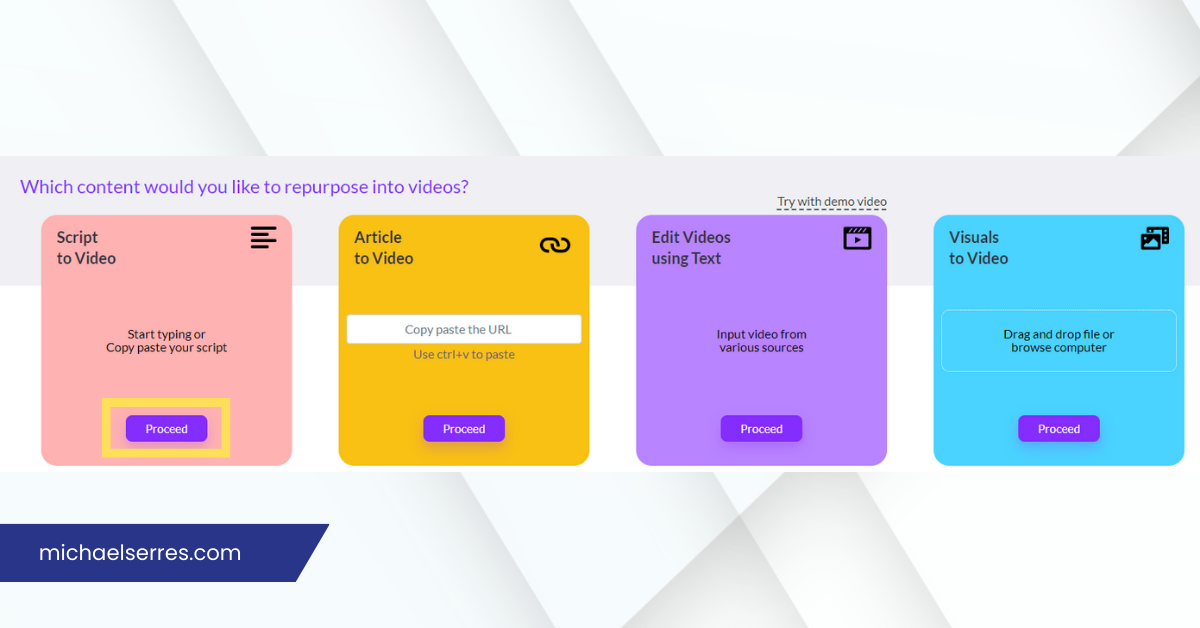
Once you've signed up for Pictory.ai, you can start creating your first project. To do this, choose the content you’d like to repurpose into video, from script to video to visuals to video. Click the “Proceed” button located below your chosen repurpose.
Script to Video
If you have a script that you'd like to turn into a video, Pictory.ai's Script to Video feature is the perfect option for you. This is great for educational videos, listicle videos, coaching videos, and step-by-step guides. Here you can add your script by pasting it into the script editor.
Article to Video
If you have an article that you'd like to turn into a video, Pictory.ai's Article to Video feature is the way to go. This is perfect for blogs, press releases, and any HTML article. Simply copy the link to your article and paste it into the Article to Video editor, and Pictory.ai will automatically generate a video for you.
Edit Videos using Text
Pictory.ai also allows you to edit your videos using text. This feature is great for adding subtitles automatically, cutting portions of video, creating video highlights, and adding a logo, intro, and outro.
Visuals to Video
If you have existing images and video clips that you'd like to turn into a video, Pictory.ai's Visuals to Video feature is the way to go. You can create short videos using your existing images and video clips.
3. Customize Your Project
Once you've chosen your repurpose, you can customize your project by adding visuals,elements, audio,text, styles, branding and you can even choose a format you want.

To add visuals, click on the "Visuals" button located on the left-hand side of the editor and choose images and videos from Pictory.ai library or you can upload from your computer. To add elements, such as stickers, GIFs or emojis, click on the "Elements" button and select the element you want to add.
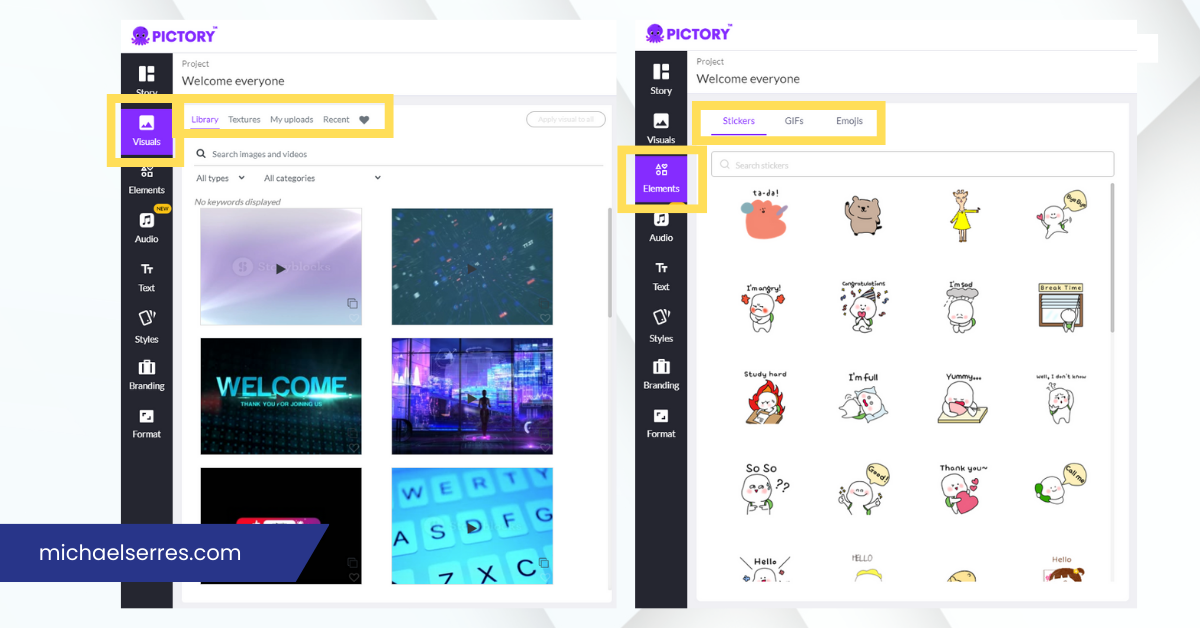
To add audio, simply click on the "Audio" button and choose from Pictory.ai library or you can upload from your computer. To add text, click on the "Text" button, choose on the text format type you want to add and type your text.
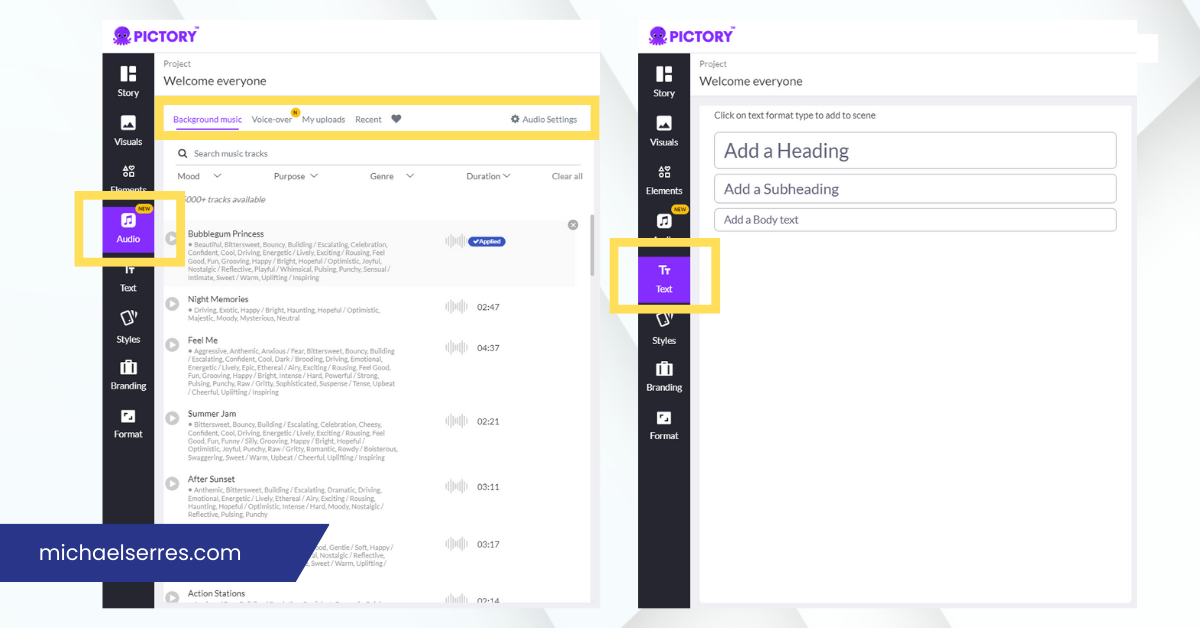
To add styles, click on the "Styles" button, you can choose from Pictory.ai library or create your own style. To add your branding, click on the "Branding" button, and upload your business logo. You can also create an intro and outro plus your own scene.
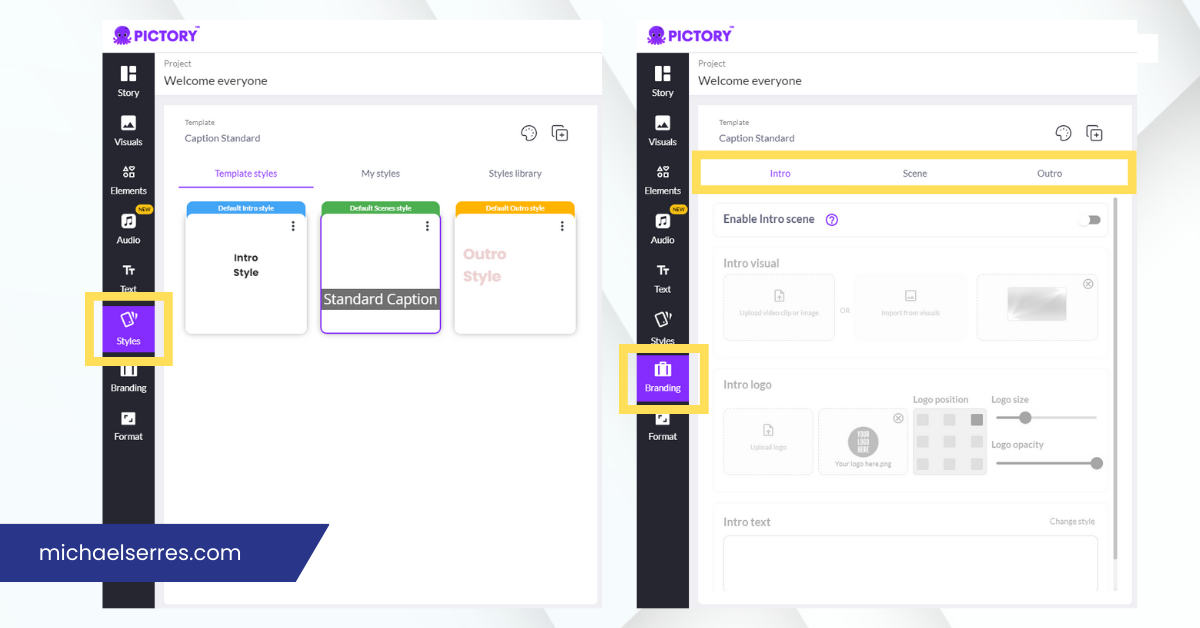
And for the format, click on the "Format", and select your video resolution to 720p or 1080p. You can change also the aspect ratio.
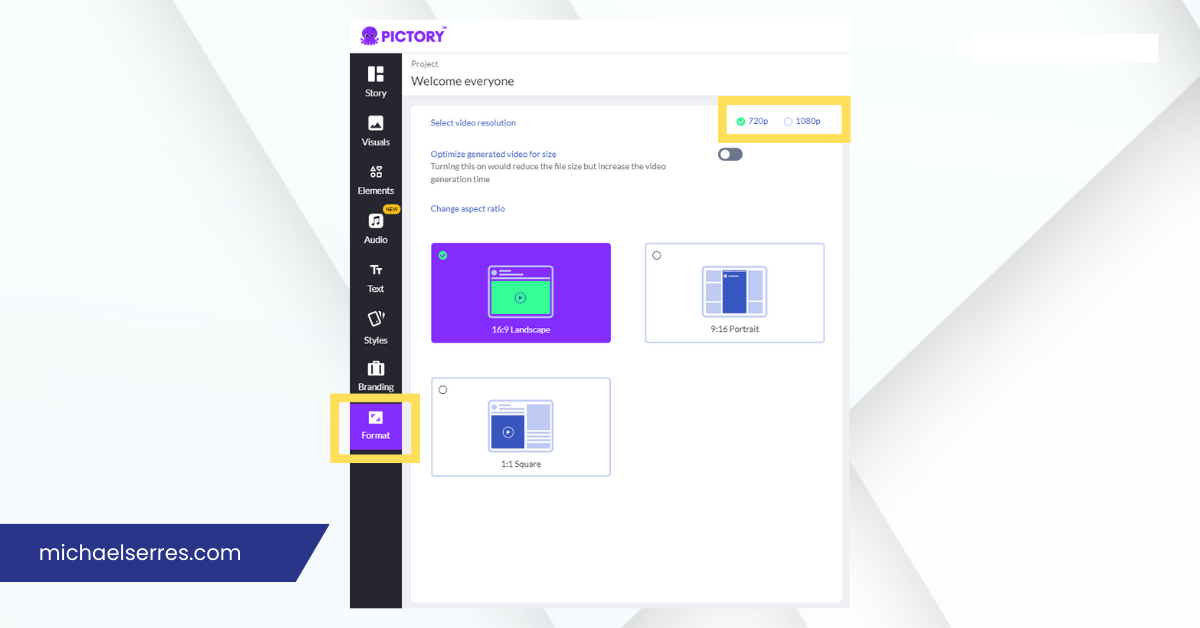
4. Preview and Download Your Project
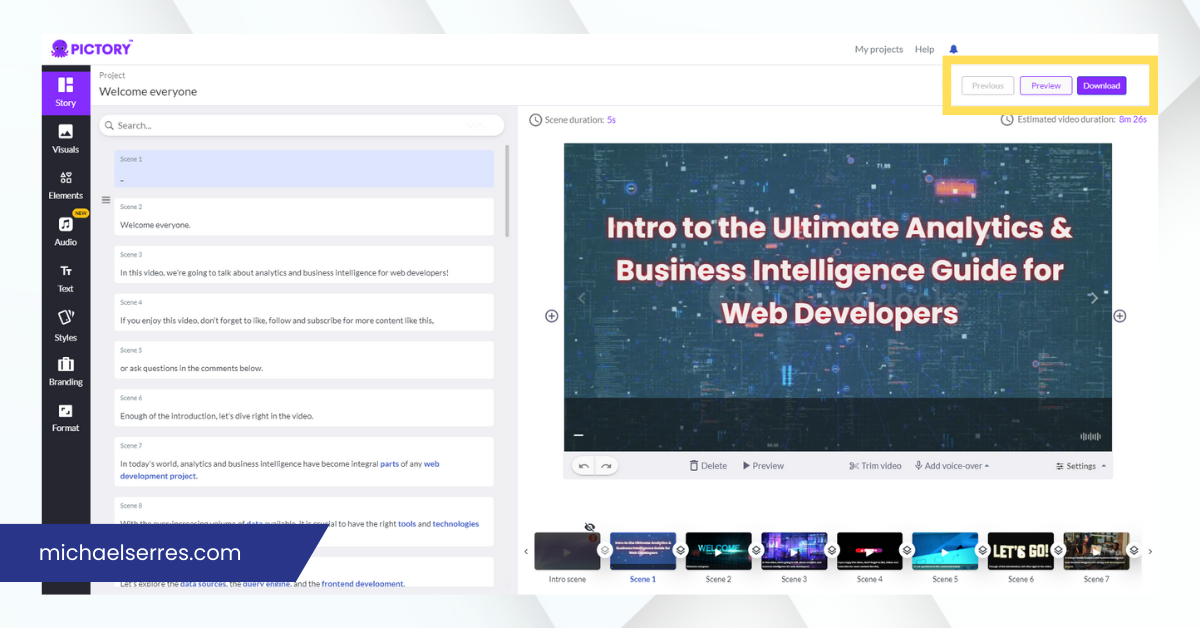
Now comes the exciting part! Once you're finished adding your personal touch to the project, it's time to take a sneak peek and see how it looks. You can do this by simply clicking on the "Preview" button located on the top right corner of the editor. Once you've given it the thumbs up, you can easily download it by clicking on the "Download" button located next to the preview button. You can choose from several formats such as videos, social media posts, and even spreadsheets. You can also share your video by generating a video link of your project, just click on the "My Project" button located on the top right corner of the page.
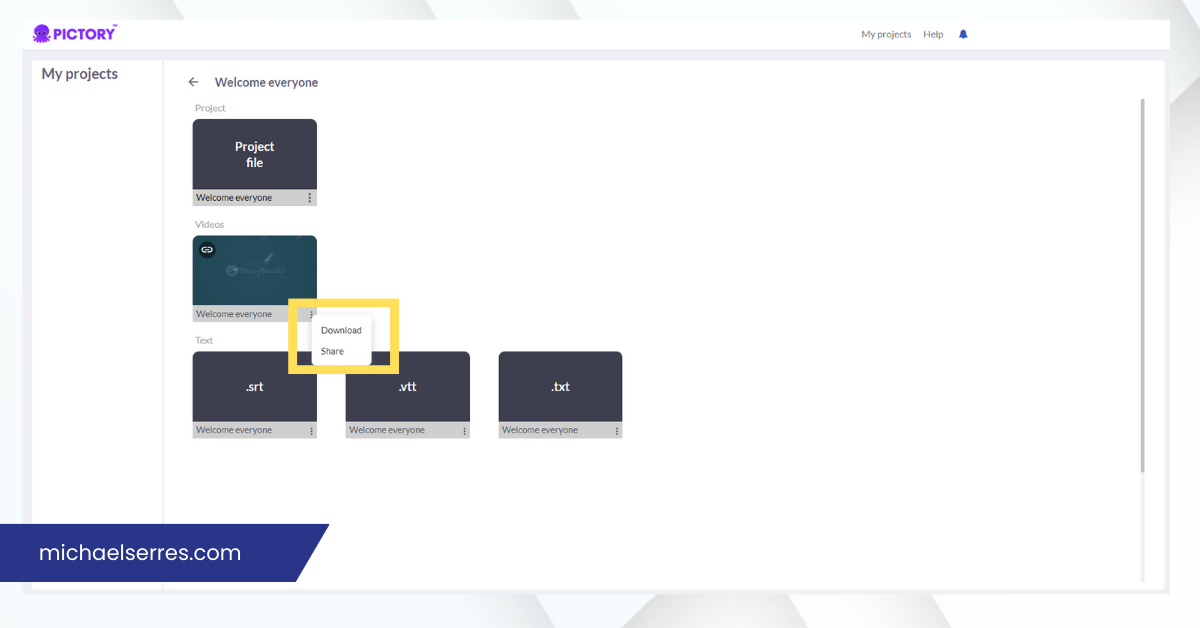
It's that simple! So, what are you waiting for? Try Pictory.ai today and unleash your creative side!
Let me know if you have any other questions!